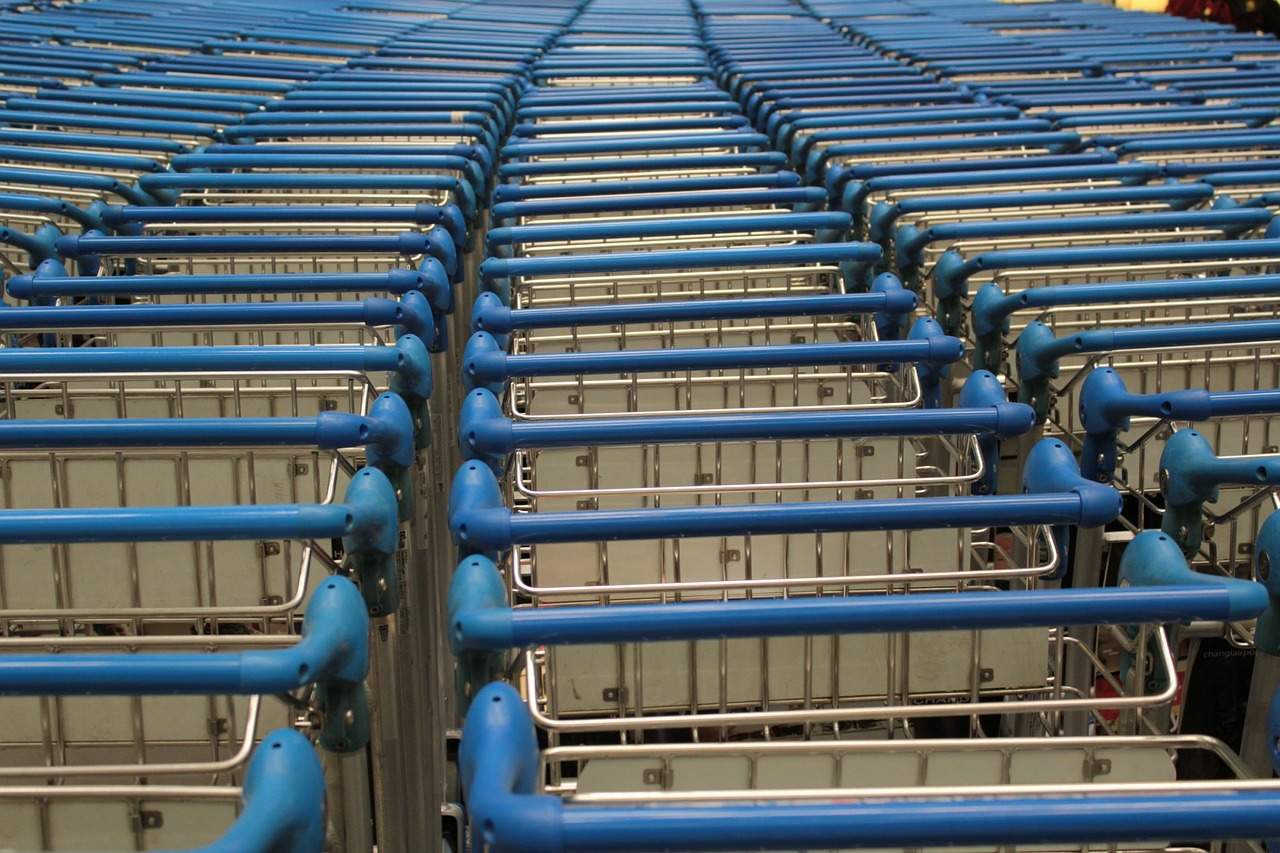
I just finished putting the finishing touches on a cart abandon remarketing strategy primer doc for a client. Now, to work with graphics team. First things first…putting the directions down on paper:
For this recipe, you’ll need the following ingredients:
- Access to the AdWords account: to set up the magic
- The remarketing pixel on all pages of the site: If you’re not sure how to do that, read this Google.com tutorial.
- Also, once the pixel is on the site, make sure you update your privacy policy on your website, stating that the pixel is utilized.
- To know the URL of the cart page: If it is dynamically generated, then you’ll need to know the general structure. If you’re not sure, talk to a developer and tell him you’ll need a catchall for remarketing. It’ll probably be something like www.yoururl.com/cart* with the * acting as the catchall for the possibilities.
- To know the URL of the payment confirmation / “thank you” / receipt page: If it’s dynamic, then follow the same process as for the cart. The link will be something like .com/confirm?=* or something…
Your website will also need to have pagination so AdWords can determine which part of the site is the cart and which is the payment confirmation page.
Don’t worry, most every website in the world has pagination now. But if your site is stuck in 2005, or was built in Flash and every page you go to on the site still shows that it is the home page up in the URL display, then then wipe the dust off your the post-it note that has your developer’s phone number on it and have them add pagination.
Once the steps above have been implemented / confirmed, then proceed to the following steps to setting up a cart abandonment remarketing:
Quick refresher: how abandoned cart remarketing works
Refresher: Ever surf the web and feel like ads are following you? That’s probably a digital marketer’s fault. We were probably using remarketing, the AdWords feature that allows an advertiser put a cookie in a user’s web browser with the intent of showing them ads on other websites via the AdWords Display Network.
Building remarketing lists
For abandoned cart remarketing in AdWords, there’s no 1-click, big red button to start the campaign. There’s too many types of e-commerce software out there to make it one-button easy.
But, Google AdWords does have a big red button that you can click to begin creating the three lists we’ll need for this:
- Remarketing list for users who reach the shopping cart section
- Remarketing list for users who reach the confirmation / receipt page
- A custom combination remarketing List combining the previous two lists
You will need to make the lists one at a time.
Start with shopping cart or confirmation page, but you have leave the custom combination list last because it will be a combination of the first two lists. Without the first two, you can’t combine anything.
“Why do we care about users reaching the payment confirmation page?”
If a user makes it to the payment confirmation page, this typically indicates that they made a purchase. If they made a purchase, you really don’t want to target them as if they have not yet made a purchase, but any debate on that issue is a discussion for another day. Sticking with the topic at hand, creating the setting the “confirmation page” remarketing list will allow us to filter out those visitors, allowing us to better target those abandoned cart visitors.
How to set up remarketing lists in AdWords
- Go to your AdWords account for the website : For those with MCC (My Client Center) accounts, make sure you’re in the account for your website.
- Go the the shared library : the shared library is accessed in the darker-grayed vertical navigation menu on the left hand site. It is usually the second link, directly under “campaigns.” If you don’t see a menu on the left-hand side, go to the upper-left-hand corner of the screen, and underneath the Google AdWords logo, and click the >>. Nowadays the menu usually just pops out when you hover over it.
- In the shared library, click find the audiences and click the “View >>” link:
- Time to click the BIG RED button (on AdWords. Not here): This is where we get to begin to put the ingredients together.
At this point, the settings are different for the three lists you are making (Remember: you are making them one at a time):
- In “remarketing list name” field, name this something you’ll remember : Here are some examples, written depending on for what you’d like to set remarketing.
- Abandoned Cart List
- website: “Abandoned Cart List: website”
- mobile app: “Abandoned Cart List: mobile app”
- Confirmation / Receipt Page List
- website: “Confirmation / Receipt List: website”
- mobile app: “Confirmation / Receipt List: mobile app”
- Custom Combination List
- website: “Custom Combination List: website”
- mobile app: “Custom Combination List: mobile app”
- Abandoned Cart List
- In “Web or app”, Choose between website or mobile apps radio button: If this is for both a website and a mobile app, then you’re doing this twice – one for each.
NOTE: if you are doing this for both, you’ll want to go back to the “Remarketing list name” field above and rename it to include “website” or “mobile app,” to tell them apart. - In “who to add to your list”, the fields will vary depending the list you are creating:
- Abandoned Cart List
- In the dropdown, select: “visitors of a page”
- In “people who visited a page with any of the following”, add the link for the cart.
- Confirmation / Receipt Page List
- In the dropdown, select: “visitors of a page”
- In “people who visited a page with any of the following”, add the link for the confirmation page.
- Custom Combination List
- In the dropdown, select: “Custom Combination,” (Yeah. We found where the Custom Combination is).
- In first sub-section, select: “any of these audiences (OR)” :
- in the “select audiences” box to the right of the colon (:), select your abandoned cart list.
- click the blue “add another” below the “and.”
- first box, select “none of these audiences”
- in the “select audiences” to the left, pick the Confirmation / Receipt page.
- select the blue “save” button.
- Now, breathe.
- Abandoned Cart List
Congrats, you got through the list creation. Now, assuming you know anything about the Google Display Network, you’ll be able to go into your designated display campaigns and set it up. It’ll take a few days to build up some users – depending on your daily traffic and whether or not you already had a remarketing pixel in place.
Other marketing and advertising tricks that can be done with this process
The great thing about the custom combination is that you can specify an incredible amount of marketing campaigns, small or large, to target. They can be applied to lead generation and e-commerce campaigns alike. Below are some examples of how the custom combination can work wonders on remarketing.
- Downsell: If someone doesn’t buy your product or sign up for your stuff, you can use the process above and set it so people who got to the landing page but not the confirmation page can be targeted on the Google Display network to get an additional 15% off coupon. If leads, give away a free e-book or something to the un-converted.
- Cross-sell: If you sell products A & B and they compliment. You can set it so those who make it to page A and the confirmation page but not page b can then be targeted for product B, and vice-versa for A.
- Free Shit: You can target cart abandons, newsletter signups, or specific campaigns with additional free stuff.
- Newsletters: You can target those who buy something but then don’t fill out the newsletter on the confirmation page. Or hit those who only visit the ads / specials pages and don’t buy.

Thanks. What one would guess. Thought maybe they would allow Google+ username tracking somehow but guess they don’t want to expose a dynamic, external call for each search. Would be sloooooooow.
That would be an incredible dream. I mean, they do some tracking you can opt out of: https://support.google.com/ads/answer/2662922?hl=en
And there’s talk that it might be able to personal down to the person in the coming future. There are already ad networks out there that do it – especially they lead gen software. It’s freaky.
But in contrast advertising on Google AdWords is just too general. you must use your ad copy to filter out non-buyers; rather than being able to really trget your exact marget.