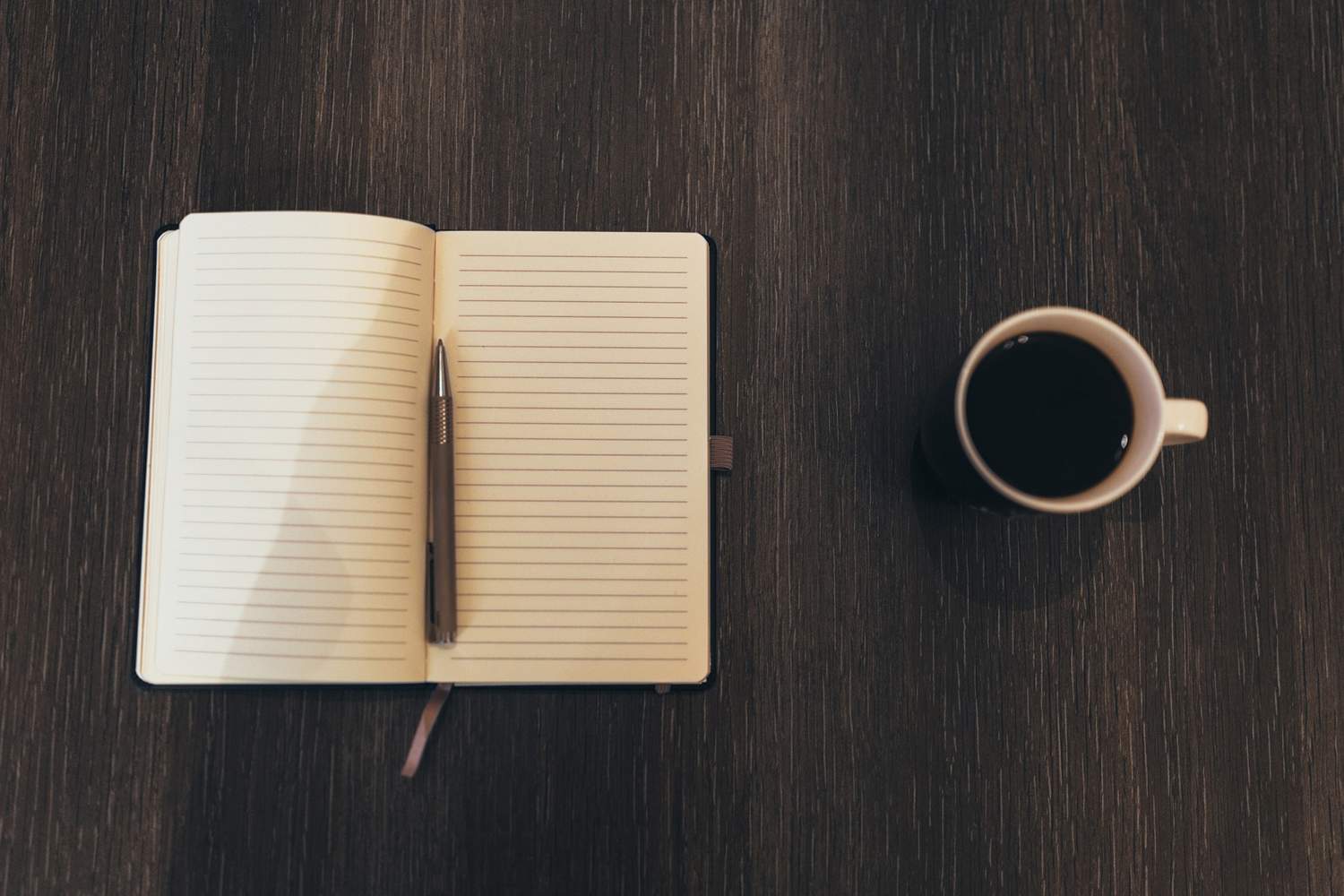
We’re launching a new AdWords campaign. I’m writing notes to remember everything we need to cover in order to include it into our AdWords MCC account. Here are the steps so far I need to account for:
- Privacy Policy update:
- Account Permission access & levels confirmation:
- Google Tag Manager confirmation:
- Google Analytics confirmation:
- Google AdWords Remarketing Pixel:
- AdWords Editor Sync:
A little more explanation into each step
1) Privacy Policy Update
The client’s website needs to account for the changes in how data is used on their site. So, the first thing we’ll need to do is check the privacy policy on our client’s website to make sure it is going to notify visitors that we’ll be tracking, monitoring and collecting with Google Analytics and Google AdWords. This includes the use of Google AdWords remarketing pixel.
2) Account Permission access and levels confirmation
We’re going to need to make sure we have the proper access levels in order to be able to perform changes, syncs, and updates to the Google Analytics and AdWords accounts. Manager access….anything above ROM.
We’ll also need to have access to the website template files and content to put in the codes and make any necessary changes to the privacy policy.
3) Google Tag Manager
Afterwhile, putting in Google Analytics tracking, Google AdWords conversion tracking, Google AdWords remarketing, Facebook Fan Page Plugin, and any additional social share plugin and tracking codes are a pain in the ass if we put them in one at a time. So, using Google Tag Manger will allow us to put it all in on as many (or few, especially in the case of e-Commerce tracking and conversion tracking) pages as we want, as many times as we want.
It also places the tracking pixels in JavaScript, and typically does less to appear or push elements of the website template. That said:
…once the pixels are in place, do cross browser testing to make sure the templates aren’t pushed out. Sometimes, especially with AdWords Conversion tracking pixels or legacy Facebook Fan Page developer plugin, a template will get pushed up or down 10px. It’s a pain-in-the-ass SNAFU learned the hard way.
The exceptions to this gold-plated rule involve e-commerce and conversion tracking. They need the data to load on the page before they can count it. If those tracking pixels fire before the data loads, then they can’t get the data. So, those pixels will be put in above the closing body tags.
This means we’ll put in two pieces of Google Tag Manager code in the template. We’ll put them in the following locations:
- One before the opening body tag
- One before the closing body tag
Since all best practices anymore for tag placing typically involves being either before or after the opening body tag, placing the Google Tag Manager code before the opening body tag will be good enough. If there’s an issue, we can set a second one after the opening body tag.
We’ll use the following load order for the snippets that will load in Google Tag Manager before the opening body tag:
- Google AdWords remarketing
- Google Analytics Tracking (remember: only load EITHER this or GA conversion tracking. Double-data is bad.)
- Facebook Fan Page developer plugin
- All other social share plugins
We’ll use the following load order for the snippets that will load in Google Tag Manager before the closing body tag:
- Google Analytics e-Commerce tracking (note: only load this OR basic GA tracking. Double-data is bad.)
- Google AdWords conversion tracking
4) Google Analytics confirmation and access
Make sure their Google Analytics is properly running and tracking orders.
Also, if e-commerce needs to be tracked, check that as well. App tracking, too.
5) Google AdWords Remarketing Pixel
We use a fair amount of Google AdWords remarketing. So, we need to check to see if the pixel is in place. If not, we’ll have to put it there.
6) AdWords Editor Sync
Last step: make sure you can properly download the AdWords account into AdWords editor. It’s a great sign to show that you have access to the account. You know, aside from logging in and seeing it.
Sources for remembering
- Support.Google.com: How to grant or remove access to your AdWords account
- Support.Google.com: Create an AdWords manager account
- BrianJackson.io: How to Add an Account to Mcc in Google Adwords
- ThomasCreekConcepts.com: How to Add an Account to MCC in AdWords

Hey, thanks for the mention! Great post. Make sure to check out my post on “25+ Ways to Optimize your Google AdWords Campaigns” 🙂 Have a great weekend.
Dayum. That was fast.